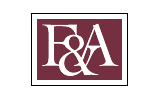All students should enroll in direct deposit!
Enroll in direct deposit through your MyFSU account and we will send your refund to any domestic bank! Any student might qualify for a refund, so enroll in direct deposit to make sure you receive your refund in the fastest and most secure way possible.
You might earn a refund if:
- you receive financial aid in excess of your FSU bill, or
- you overpay for classes, or
- you receive a credit for a fee you already paid (e.g., successfully appealing a citation).
Don't worry: we will never remove funds from the account you enroll in direct deposit. That account is for deposits only.
Parent PLUS Loans
If you have requested a Parent PLUS Loan for your student's account, those funds legally belong to you. We will therefore refund any excess Parent PLUS Loan funds to you directly. If you would rather we send those funds to your student's direct deposit account, we will need you to complete a PLUS Authorization Statement Form to give us permission to do so. This form is available on our website here and must be completed each time you request a new Parent PLUS Loan. Once that form is completed, it should be emailed to our Refund team at ctl-refund@fsu.edu and the Office of Financial Aid at fa-loans@fsu.edu..
Note: If you are a delegate trying set up direct deposit for your own personal account, please use the instructions under Parent Resources.
Enrollment Instructions
Refunds of financial aid and other credits will now be sent through Transact directly to your bank account. If you provided a bank account and routing number to Student Business Services through the Direct Deposit process in MyFSU Student Central, your account information has been automatically converted to Transact. If you would like to sign up for direct deposit, modify an existing record, or delete a direct deposit account, you will perform those actions in Transact. Transact provides a safe and secure way to manage your refund bank accounts with FSU.
Step 1: Log in to https://my.fsu.edu.
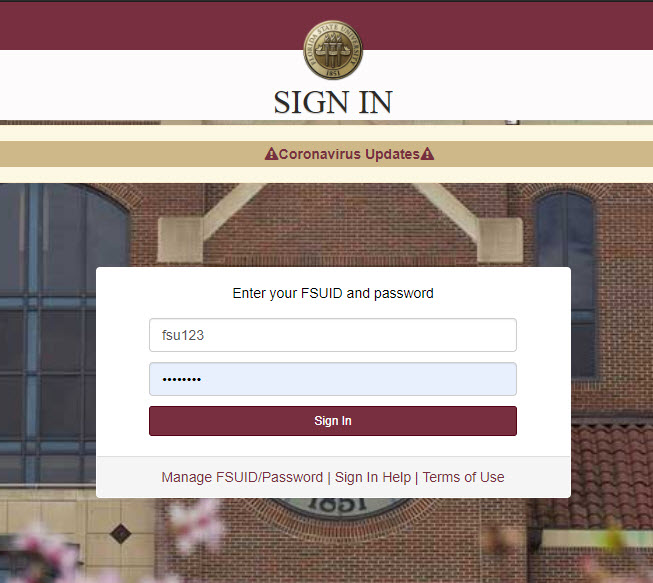
Step 2: Select SC to enter Student Central.
Note: If you are a faculty or staff member, your experience will differ from the student point of entry. To access Transact as a faculty or staff member, navigate to the My Finances portlet in the MyFSU Portal and click Make a Payment.
![]()
Step 3: Select My Bill to enter your student financial account.

Step 4: Select Direct Deposit Refund to be redirected to TRANSACT.
![]()
Step 5: Select My Account from the TRANSACT menu.
![]()
Step 6: Select Sign Up in the direct Deposit Refunds area.
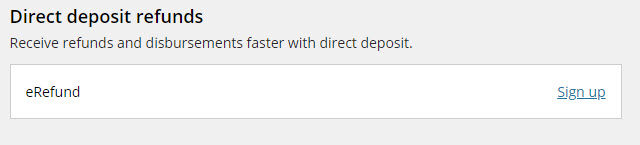
Step 7: Agree to the terms and conditions of e-refunding.
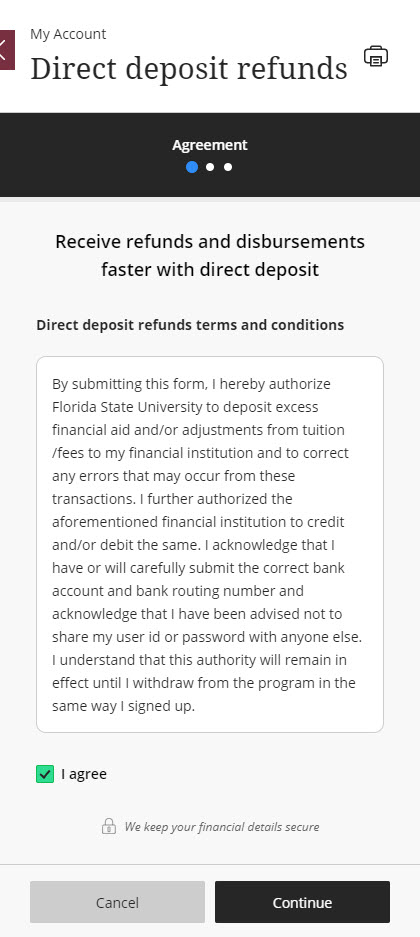
Step 8: Enter your refund bank account details.
Note: Whether a bank account is Checking or Savings matters during the deposit process. Be sure to select the right option for your account.
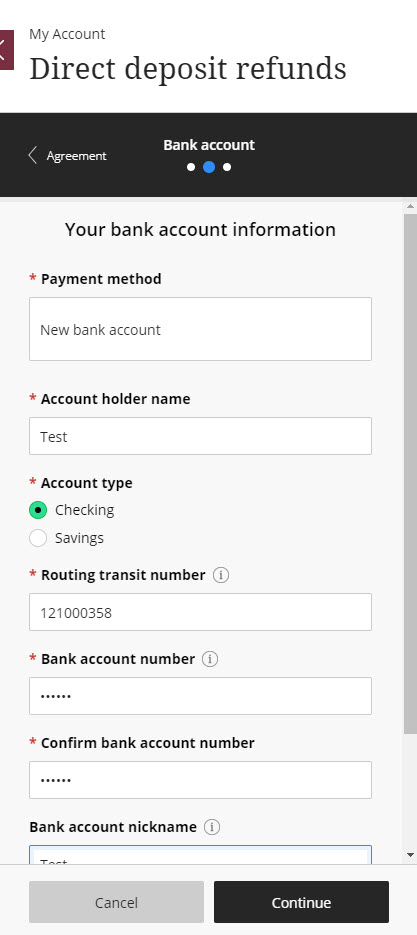
Step 9: Review your bank account information.
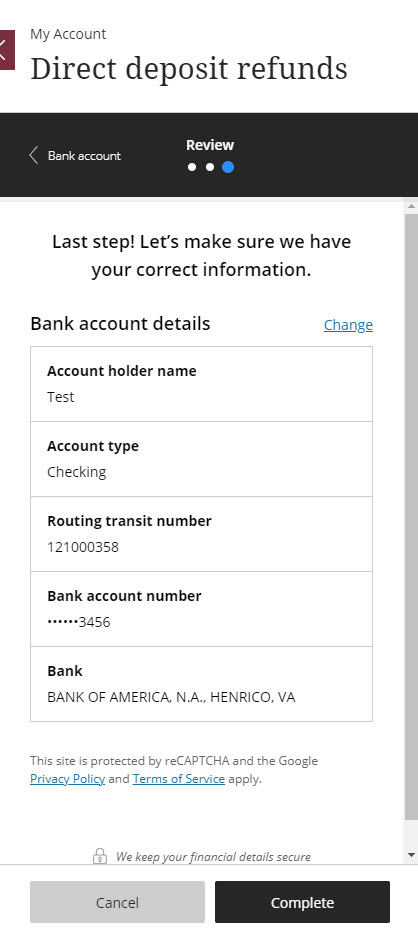
Step 10: Verify your identity.
After selecting Complete, Transact will notify you that it needs to validate your identity. You will receive an email to your MyFSU email address which contains a code needed to complete bank account setup.
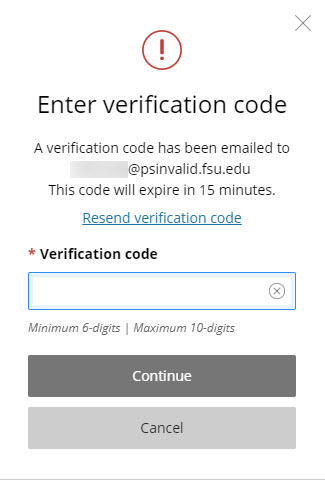
Step 11: After entering your code, the bank account will appear as an e-refund account.
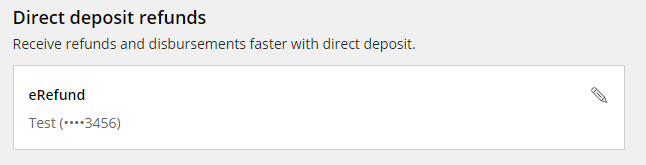
Important Notes:
- If you enter a bad account number, your refund may be delayed while we work with your bank to get your funds to the right place.
- The Checking or Savings buttons matter! Be sure that you select the right designation for your account type, or your bank may reject our deposit and delay your receipt of funds.
- Refunds will only be sent to one bank account and cannot be split between accounts. You can, however, update your bank information at any time. Historic refund bank account information will be encrypted and retained to protect your privacy and to maintain complete University records.